Viewing Workflow Logs of Tables
You can view workflow logs of a table in the Metadata Manager. It displays the current state of the table in the workflow. By default, the Metadata_Manager_Default_Workflow_1 is assigned to all the tables. You can create your own workflow and assign it to tables. For more information, creating and assigning workflows to tables, refer to the Managing Metadata Manager Workflows section.
To view workflow log of tables, follow these steps:
- Go to Application Menu > Data Catalog > Metadata Manager > Explore.
- On the Explore tab, click an environment tile to view its details and tables.
- In the Data Catalog pane, click a table.
- In the central pane, click the Workflow Log tab.
- User Comments
-
To view users and the comments entered by the users in each stage, hover over
 .
. - Expand/Hide Users and Roles
-
Use this option to view or hide users and roles assigned to the stages of the workflow.
- Collapse/Expand Roles
-
This option is enabled when you are in the Expand Users and Roles view. Use this option to collapse or expand roles.
- Collapse/Expand Users
-
This option is enabled when you are in the Expand Users and Roles view. Use this option to collapse or expand users.
- Export Image
-
Use this option to download the workflow in the JPG format.
The current workflow stage blinks in the diagram.
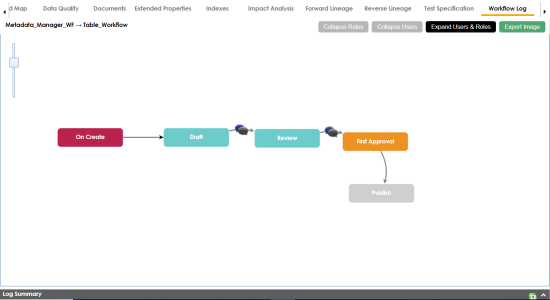
Use the following options:
|
Copyright © 2024 Quest Software Inc. |